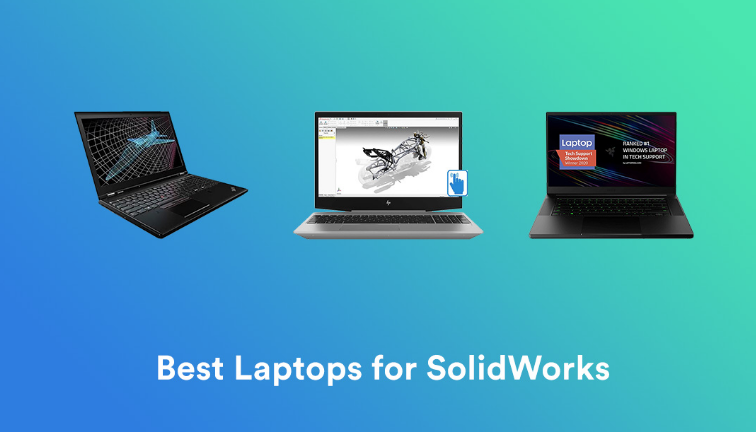Softwares like Solidworks require heavy processing, a good display, and better graphics on the screen beside every other requisite feature. Solidworks is a high-end modelling mechatronics software that is primarily used for building structural layouts, project management, prototyping, planning and visual ideation.
To be precise, this CAD (Computer-Aided Design) software makes the life of mechanical and electrical engineers easier with its digital interpretation of models. For choosing a perfect laptop that runs this software without any interruption or glitches, there must be few factors one should see before making a purchase.
Factors to buy a laptop for Solidworks
RAM
Your laptop should consist of a RAM higher than 4GB to be able to multitask through the Solidworks software. The more the RAM, the easier it becomes to store the files with vast or large memory. There are possibly a lot of files that go into the use if your priority is Solidworks software.
Processor
The processor that should be armed with the laptop being used for the Solidworks must have the maximum turbo speed of at least 3.3 GHz. Usually, core i5 and core i7 processors would do the drill but checking out the base and max speed is important equally. However, the core i7 laptops are the best possible choices present for Solidworks software.
GPU
The graphics should be at least prior to the AMD or NVIDIA graphics, which are focused towards bringing a higher-graphic quality model image on the screen. A good GPU setting will improve the usage of the software unconditionally, making the image building, modelling, structuring, and creating files easier.
Best Laptops List for Solidworks
ASUS ROG Zephyrus S
- Intel Core i7 Processor – 2.20 GHz
- 15.6 in the screen with 1920 x 1080 Resolution
- 16 GB RAM
- Windows 10 Professional OS
- 512GB SSD
- Dedicated Graphics
Auto CAD and 3D modelling need a processor that interrupts in no way in the middle of software usage. The ASUS ROG Zephyrus comes as the first choice to go for Solidworks software. It features a core i7 processor that clocks off with the base speed of 2.20 GHz and maximizes with the maximum turbo speed of 4.1 GHz. This processor speed ensures a steady and fluent workflow while rendering files or performing any tasks.
The Zephyrus also jam-packs a massive RAM of 16GB in combination with solid-state drive storage of 512GB. This combo makes everything set at a smooth pace without even a hint of lag or disruption. The large screen of 15.6-inch is an IPS Panel with full HD Resolution for immersive visuals and comfortable viewing angles.
This laptop gets the Solidworks users just what they need, with its dedicated graphics slot. As we already mentioned, the GPU setting is an essential factor in working on the Solid works, as the 3D drawings require heavy graphics. Consequently, the ASUS ROG Zephyrus S provides with everything demanding users need in their laptop, even if they are meticulous Solidworks users.
HP Omen 15-dc1023na
- 256GB SSD & 1 TB HDD
- Dedicated Graphics
- Windows 10 Home OS
- Intel Core i7 Processor – 2.20 GHz
- 15.6 in the screen with 1920 x 1080 Resolution
- 8 GB RAM
The HP Omen 15 is one of the powerful gaming or multimedia laptop in the current tech world. HP has produced the Omen series with every advanced functionality and modern feature. This HP laptop arms an Intel Core i7 processor for increased productivity and incredible workflow. The 10th Gen Hexa-Core processor power-packs an efficient speed ranging from the 2.2 GHz base speed, to the max turbo speed of 4.1 GHz.
Storage always has to be brilliant enough, if you have to regularly operate the Solidworks software and work on building heavy loading files. This laptop doesn’t just have one storage option, but you are sanctified with ultra-extensive storage choices. Along with the solid-state drive option, the Hard drive storage of 1TB makes it extravagant allowing any kind of storage to take place into the system.
The combo of dedicated graphics and high-quality IPS display makes the best pairing, whatever software you are using. The solidworks, being a highly image focused software comes in the best use with this top-notch display and dedicated graphics.
Lenovo Ideapad L340
- Intel Core i5 Processor – 2.40 GHz
- 17.3 in screen | 1920 x 1080 Resolution
- 256GB SSD
- Dedicated Graphics
- Windows 10 Home OS
- 8 GB RAM
The Lenovo Ideapad L340 is a rock-solid laptop that transforms creative work into a much more productive framework. The core i5 processor armed in this Ideapad makes processing fast paced with its base speed of 2.40 GHz and the maximum turbo speed of 4.1 GHz. If you didn’t already expect our top 3 picks to possess a speed that revive through even the intensive tasks, then you should probably already know now. Core i5 processor is a gateway that Solidworks is going to be running smoothly as ever, without any certain lag or slowdown.
Apart from a powerful main feature equipment, the solid-state drive storage of 256GB strikes an ideal combination with 8GB RAM. This blend makes every workflow convenient and multitasking efficient enough to not display any possible delay.
For software like Solidworks, the Lenovo Ideapad helps in processing streamlined visualizations, rendering and post processing the associated models. The dedicated graphics and the big-large screen of 17.3-inch with IPS panel leave no way in exhibiting a higher quality graphic result.
Bottom Line
We know purchasing a laptop and selecting it for the best possible outcome as you expect is not always very easy. So, our today’s selected picks could be the easiest and most powerful choices you can make. You can view the specs and features of these best laptops for Solidworks at Five Tech UK official store.